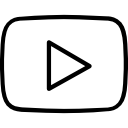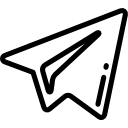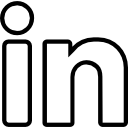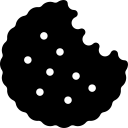Formula fields in Salesforce allow users to create custom calculations or derived values based on other fields' values. While querying regular fields in Salesforce is straightforward using SOQL (Salesforce Object Query Language), querying formula fields requires a slightly different approach. This article will guide you through the process of querying formula fields in Salesforce using SOQL.
Step 1: Understand Formula Fields in Salesforce:
Before we dive into querying formula fields, let's briefly understand what formula fields are in Salesforce. A formula field is a read-only field that derives its value from the formula expression defined by the user. These expressions can reference other fields, perform calculations, manipulate text, or even call functions. Formula fields are recalculated and updated automatically whenever their dependent fields change.
Step 2: Identify the Formula Field API Name:
To query a formula field, you need to know its API name. The API name is the unique identifier for the field in Salesforce. You can find the API name of a formula field by navigating to the Object Manager in Setup, selecting the object that contains the formula field, and then locating the field in the field list. The API name will be displayed alongside the field label.
Step 3: Craft a SOQL Query:
Once you have identified the API name of the formula field you want to query, you can construct a SOQL query to retrieve its values. The syntax for querying a formula field in SOQL is the same as querying a regular field.
The basic structure of a SOQL query to retrieve formula field values is as follows:
SELECT FormulaField__c
FROM ObjectName
WHERE conditions
- FormulaField__c: Replace this with the API name of the formula field you want to query.
- ObjectName: Replace this with the API name of the object that contains the formula field.
- conditions: Add any conditions or filters to narrow down the query results if needed.
Step 4: Execute the SOQL Query:
Once you have constructed your SOQL query, you can execute it to retrieve the values of the formula field. There are several ways to execute SOQL queries in Salesforce:
- Salesforce Developer Console: Open the Developer Console, switch to the Query Editor tab, paste your SOQL query, and click the Execute button to see the results.
- Salesforce Workbench: Access the Workbench tool (workbench.developerforce.com), log in to your Salesforce org, select the SOQL Query option, paste your query, and click the Execute button.
- Salesforce REST API: Use the Salesforce REST API's query resource to execute your SOQL query programmatically and retrieve the results.
Step 5: Access Formula Field Values:
Once you execute the SOQL query, you will receive a response containing the formula field values. You can access these values programmatically using the appropriate method based on the technology or programming language you are working with.
Conclusion:
Querying formula fields in Salesforce using SOQL is a crucial skill for extracting data and leveraging the power of formula calculations in your custom applications. By understanding the API name of the formula field and constructing a proper SOQL query, you can easily retrieve the calculated values from formula fields. Whether you are using the Salesforce Developer Console, Workbench, or REST API, querying formula fields opens up possibilities for insightful data analysis and reporting in your Salesforce org.