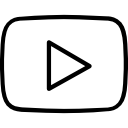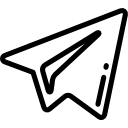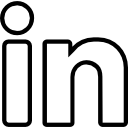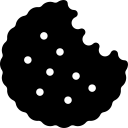Mass deleting records in Salesforce is a common requirement when dealing with large amounts of data. Whether you need to clean up old or duplicate records or perform bulk data operations, mass deletion can save time and effort. In this article, we will discuss the steps to mass delete records in Salesforce, ensuring a clean and efficient data management process.
Step 1: Identify the Records to Delete:
Before performing a mass delete, it is crucial to identify the specific records you want to remove. Salesforce provides several methods to filter and select the records you wish to delete. You can use Salesforce reports, list views, or data import tools to identify the target records based on specific criteria, such as creation date, last modified date, or custom field values. Ensure you have a clear understanding of the records you want to delete to avoid any unintended consequences.
Step 2: Backup Data (Optional):
As a best practice, it is advisable to create a backup of the data you are planning to delete. This backup ensures you have a copy of the records in case of accidental deletion or any data recovery needs in the future. Salesforce provides various data export tools, such as Data Export service, Data Loader, or Salesforce API, to export the data to a safe location.
Step 3: Choose the Mass Delete Method:
Salesforce offers different methods to perform mass deletion based on your specific requirements. The most common methods include:
1. Using the Salesforce Data Import Wizard:
The Salesforce Data Import Wizard allows you to delete up to 50,000 records at once. This method is suitable for one-time deletions or simple data cleanup tasks. To use this method, follow these steps:
- Navigate to the Data Import Wizard in Salesforce.
- Choose the object containing the records you wish to delete.
- Select the deletion option and upload a CSV file containing the record IDs or external IDs to identify the records for deletion.
- Map the columns in your CSV file to the corresponding Salesforce fields.
- Validate and confirm the deletion.
2. Utilizing Salesforce Data Loader:
Salesforce Data Loader is a powerful tool that enables the mass deletion of records in bulk. This method is suitable for more complex deletion scenarios or when dealing with a large volume of data. Here's how to use Data Loader for mass deletion:
- - Install and configure Salesforce Data Loader on your machine.
- - Prepare a CSV file containing the record IDs or external IDs of the records you want to delete.
- - Launch Data Loader and log in to your Salesforce org.
- - Select the object you want to delete records from and specify the operation as "Delete."
- - Map the columns in your CSV file to the corresponding Salesforce fields.
- - Start the deletion process and monitor the progress.
3. Leveraging Salesforce Apex Data Manipulation Language (DML):
For advanced users or when custom logic is involved, you can use Salesforce Apex to perform mass deletions programmatically. This method provides greater control and flexibility, allowing you to implement complex criteria or validation rules. However, Apex DML operations have certain governor limits that need to be considered. To perform a mass delete using Apex DML, follow these steps:
- - Create an Apex class or modify an existing one to include the logic for deleting the records.
- - Define the SOQL query to identify the records you want to delete.
- - Iterate through the query results and delete the records using the delete statement.
- - Execute the Apex class to initiate the mass deletion.
Step 4: Verify and Monitor the Deletion Process:
After initiating the mass deletion, it is essential to monitor the process and ensure it completes successfully. Depending on the method used, Salesforce may provide a progress report or a confirmation message upon completion. It is recommended to review the deletion log or export the results to validate that the intended records have