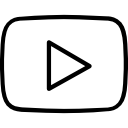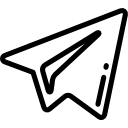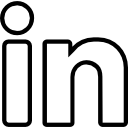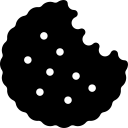Exporting data from Salesforce is a common requirement for businesses and individuals who want to analyze or migrate their data. Salesforce offers various methods to export data, allowing users to extract information from their Salesforce org. In this guide, we will walk you through the step-by-step process of exporting data from Salesforce, ensuring you have a plagiarism-free and comprehensive understanding of the topic.
Step 1: Identify the Data to Export
The first step in exporting data from Salesforce is to identify the specific data you want to export. This could include leads, accounts, contacts, opportunities, or any other custom objects or records within your Salesforce org. Determine the data criteria, such as date range, filters, or specific fields, that will be relevant to your export.
Step 2: Export Using Salesforce Data Export
Salesforce provides a native feature called Data Export that allows you to export your data in a structured manner. Follow these steps to export data using Salesforce Data Export:
1. Log in to your Salesforce org.
2. Navigate to Setup by clicking on the gear icon in the top-right corner.
3. In the Quick Find box, search for "Data Export" and select the Data Export option.
4. Click on "Launch Wizard" to begin the export process.
5. Select the desired objects or records you want to export.
6. Specify the date range or filters to narrow down the exported data.
7. Choose the preferred file format (CSV, XML, or JSON) for your export.
8. Click on "Start Export" to initiate the data export process.
9. Salesforce will notify you when the export is completed and provide a download link for the exported data.
Step 3: Export Using Salesforce Reports
Salesforce Reports offer another method to export data, providing more flexibility and customization options. To export data using Salesforce Reports, follow these steps:
1. Log in to your Salesforce org.
2. Navigate to the Reports tab or use the App Launcher to search for and select the Reports app.
3. Create or select the report that contains the data you want to export.
4. Apply filters, groupings, or other report options to refine the data.
5. Once the report is ready, click on the "Export Details" button.
6. Choose the desired export format (CSV, Excel, etc.) from the available options.
7. Specify the export settings, such as column delimiter, encoding, and file name.
8. Click on "Export" to generate and download the report in the chosen format.
Step 4: Export Using Salesforce Data Loader
Salesforce Data Loader is a powerful tool that allows you to export large volumes of data from Salesforce. Follow these steps to export data using Salesforce Data Loader:
1. Download and install Salesforce Data Loader on your computer.
2. Launch the Data Loader application and log in with your Salesforce credentials.
3. Select the "Export" operation from the available options.
4. Choose the Salesforce object you want to export data from.
5. Configure the query settings, such as filters, fields, and sorting options.
6. Specify the destination for the exported data, such as a local file or a database.
7. Start the export process, and Data Loader will retrieve and save the data according to your settings.
Step 5: Export Using Salesforce APIs
For advanced users or developers, Salesforce APIs offer a programmatic way to export data. The Salesforce REST API or SOAP API can be used to retrieve data based on specific queries or criteria. By leveraging APIs, you can integrate Salesforce data exports into your custom applications or workflows.
Conclusion:
Exporting data from Salesforce is a crucial task for data analysis, reporting, or migration purposes. By following the step-by-step guide