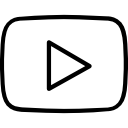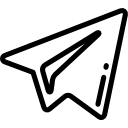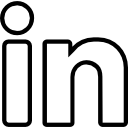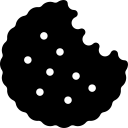Salesforce allows users to customize standard and custom objects and fields in various ways to meet their specific business needs. Customization can include adding new fields, changing field properties, and modifying page layouts. In this article, we will explore how to customize Salesforce objects and fields.
Customizing Standard Objects
Salesforce provides many standard objects like Account, Contact, and Opportunity, which come with pre-defined fields. However, it is possible to add new fields, modify field properties, and create new page layouts for these standard objects. To customize a standard object:
- Go to Setup.
- In the Quick Find box, type the name of the standard object you want to customize.
- Click on the object name and select Fields & Relationships.
- Here, you can create new fields or modify existing ones by clicking on the New button or the Edit button, respectively.
- To create a new page layout, click on Page Layouts and then click the New button. You can drag and drop fields from the object palette onto the layout.
Customizing Custom Objects
Salesforce also allows users to create custom objects to track additional information that is not available in standard objects. To customize a custom object:
- Go to Setup.
- In the Quick Find box, type the name of the custom object you want to customize.
- Click on the object name and select Fields & Relationships.
- Here, you can create new fields or modify existing ones by clicking on the New button or the Edit button, respectively.
- To create a new page layout, click on Page Layouts and then click the New button. You can drag and drop fields from the object palette onto the layout.
Customizing Field Properties
Field properties in Salesforce include field type, label, help text, and validation rules. To modify field properties:
- Go to the object's Fields & Relationships page.
- Click on the field name to edit its properties.
- Modify the properties as required.
- Click Save.
Creating Picklist Fields
Picklist fields are used to provide a list of predefined values to the user. To create a picklist field:
- Go to the object's Fields & Relationships page.
- Click on the New button.
- Select Picklist as the data type.
- Enter the field label and select the values for the picklist.
- Click Save.
Creating Lookup Fields
Lookup fields allow users to create relationships between two objects. To create a lookup field:
- Go to the object's Fields & Relationships page.
- Click on the New button.
- Select Lookup Relationship as the data type.
- Select the related object and field to link to.
- Click Next and configure the field properties as required.
- Click Save.
Creating Formula Fields
Formula fields are used to calculate values based on other fields in the object. To create a formula field:
- Go to the object's Fields & Relationships page.
- Click on the New button.
- Select Formula as the data type.
- Enter the field label and formula.
- Click Next and configure the field properties as required.
- Click Save.
In conclusion, Salesforce allows users to customize objects and fields in various ways to meet their specific business needs. This customization can include adding new fields, modifying field properties, and creating new page layouts. By following the steps outlined above, users can take full advantage of Salesforce's customization capabilities.